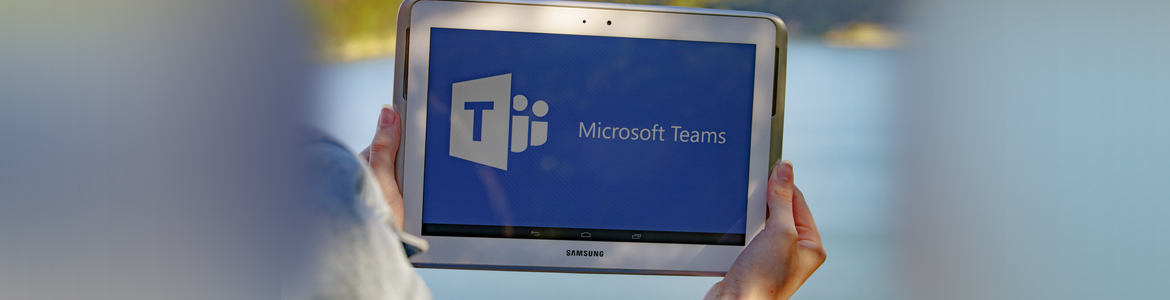Microsoft Teams (Online Session (Zoom))
Microsoft Teams provides a collaborative, cloud-based workspace where users can send messages, share files, and more. This course is divided into lessons. Each lesson focuses on several key topics, each of which are divided into easy-to-follow concepts. At the end of each topic, an activity to complete is provided.
Topics covered in this Microsoft Teams course include:
- How to use and customize channels
- Posting messages in channels
- Managing messages and files in a channel
- Using the wiki
- Using chat and meetings
- Managing files
- Editing Office 365 profiles and team settings
- Adding apps and bots to Teams
Microsoft Teams is a chat-based collaboration tool for the office that gives groups the ability to communicate and collaborate in a cohesive way.
This course is intended to help all users get started with Teams, use messages and channels, communicate in different ways, and customize Teams settings. By the end of this course, users should be comfortable using the Teams app in their day-to-day workflow.
Course participants will learn how to use the Teams interface, communicate using channels; use other communication tools such as chat, audio and video calls, how to customize channels, how to manage the Teams profile, and how to add bots and apps, and more.
CONTENT
Lesson 1: Getting Started
TOPIC A: Getting Started with Microsoft Teams
- What is Microsoft Teams?
- Launching Microsoft Teams
- The Microsoft Teams Interface
- Creating a New Team
- Adding Members to Your Team
- Changing Teams
- Leaving a Team
- Using Microsoft Teams Desktop and Mobile Apps
- Activity 1-1: Getting Started with Microsoft Teams
TOPIC B: Using Channels
- About Channels
- Viewing Channels
- Creating a Channel
- Marking a Channel as a Favorite
- Following and Unfollowing a Channel
- Activity 1-2: Using Channels
TOPIC C: Posting Messages
- Posting a Message
- Expanding the Compose Box
- Editing a Message
- Replying to a Message
- Adding Files to a Message
- Deleting a Message
- Activity 1-3: Posting Messages
TOPIC D: Getting Help with Microsoft Teams
- Using the Help Center
- Using T-Bot
- Viewing New Features
- Viewing Keyboard Shortcuts
- Using Slash Commands
- Activity 1-4: Getting Help with Microsoft Teams
- Summary
- Review Questions
Lesson 2: Communicating in Channels
TOPIC A: Managing Messages
- Identifying New Messages
- Marking Messages as Read and Unread
- Liking a Message
- Saving a Message
- Activity 2-1: Managing Messages
TOPIC B: Doing More with Messages
- Using Mentions
- Using Announcements
- Viewing Your Activity
- Searching in Teams
- Activity 2-2: Doing More with Messages
- TOPIC C: Managing Files in a Channel
- Viewing Posted Files
- Creating a New File
- Uploading a File
- Managing Files
- Moving Files
- Adding Cloud Storage
- Activity 2-3: Managing Files in a Channel
TOPIC D: Using the Wiki
- Viewing the Wiki
- Creating Wiki Content
- Creating Sections and Pages
- Navigating Through the Wiki
- Accessing Section Options
- Accessing Page Options
- Activity 2-4: Using the Wiki
- Summary
- Review Questions
Lesson 3: Using Other Communication Tools
TOPIC A: Using Chat (Part 1)
- Starting a Chat
- Replying to a Chat Message
- Continuing a Chat
- Adding Other Users to the Chat
- Using Chat Message Features
- Activity 3-1: Using Chat (Part 1)
TOPIC B: Using Chat (Part 2)
- Scheduling a Meeting from a Chat Message
- Starting Audio or Video Calls
- Overview of Chat Tabs
- Managing Chats
- Activity 3-2: Using Chat (Part 2)
TOPIC C: Managing Meetings
- Using the Meetings Tab
- Using Agenda View
- Scheduling a Meeting
- Editing a Meeting
- Joining a Meeting
- Cancelling a Meeting
- Activity 3-3: Managing Meetings
TOPIC D: Managing Files in Teams
- Using the Files Tab in Teams
- Viewing Files
- Managing Files
- Adding and Managing Cloud Storage
- Activity 3-4: Managing Files in Teams
- Summary
- Review Questions
Lesson 4: Customizing Channels
TOPIC A: Customizing Channels
- Renaming a Channel
- Accessing the Channel Email Address and Link
- Accessing the Team’s SharePoint Page
- Deleting a Channel
- Activity 4-1: Customizing Channels
TOPIC B: Adding Tabs to a Channel
- Adding a Tab
- Using Tab Conversations
- Renaming a Tab
- Removing a Tab
- Activity 4-2: Adding Tabs to a Channel
TOPIC C: Adding Connectors to a Channel
- Adding a Connector
- Changing Connector Settings
- Changing Connector Accounts
- Removing a Connector
- Activity 4-3: Adding Connectors to a Channel
- Summary
- Review Questions
Lesson 5: Customizing Your Teams Experience
TOPIC A: Managing Your Teams Profile
- Updating Your Profile Picture
- Changing Your Status
- Changing Your Teams Settings
- Logging Out of Teams
- Activity 5-1: Managing Your Teams Profile
TOPIC B: Managing Teams
- Editing the Team
- Accessing Advanced Team Settings
- Managing Team Members
- Managing Channels
- Managing Settings
- Managing Apps
- Deleting the Team
- Activity 5-2: Managing Teams
TOPIC C: Adding Apps and Bots
- Opening the Store
- Installing an App
- Using Apps
- Managing Apps
- Removing Apps
- Using Bots
- Activity 5-3: Adding Apps and Bots
- Summary
- Review Questions
Testimonials
Special Offers
SPECIAL OFFER: Book today for Customer Care for Customers With Special Needs Programme and save 30% for in-house programme.
click hereSPECIAL OFFER: Book two places and get the third booking on the same course free of charge.